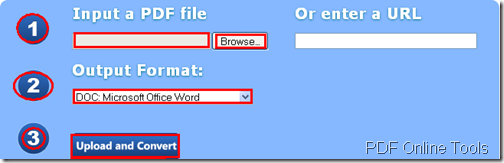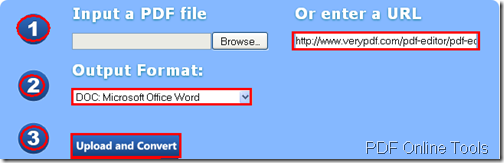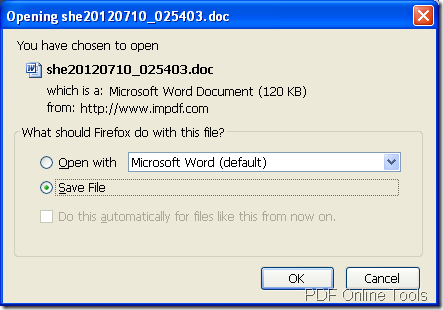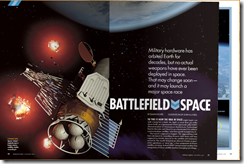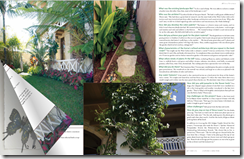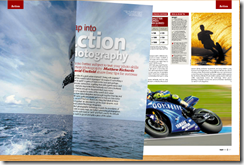PDF Crop-Help You Remove White Margin
PDF created from Microsoft Word documents or scanned from textbook pages usually have annoying white margins. These white margins had their practical function in Word document and textbook, but they are useless and waste pixels in digital landscapes, especially on portable screens. So, it is in great need to do a PDF crop to remove these white margins. With PDF Crop for iPad, you can easily remove the white margins of PDF pages and crop PDF for your iPad. About PDF Crop for iPad: PDF Crop for iPad is a simple, lightning-fast professional tool that allows you to crop PDF or removes the white margins of PDF pages for iPad. In other words, it can crop the white margins of PDF pages and rescale them to fit the screen size of iPad. Why PDF Crop for iPad?- Remove white margins of PDF pages—PDF Crop for iPad can remove white margins of each PDF page. Then you can conveniently read the PDF files without white margins on the screen of your iPad.
- Remove white margins of all pages, only even pages and only odd pages of PDF—PDF Crop for iPad allows you to remove white margins from all pages, only even pages and only odd pages of PDF documents.
- Batch process— PDF Crop for iPad can remove white margins of PDF files in batch mode.
- Free download and install PDF Crop for iPad.
- Drag and drop PDF files into PDF Crop for iPad.
- Remove white margins of PDF pages.
- Save the cropped PDF file.