Convert URL to PNG for free
When you need to convert URL to PNG format image urgently and you don’t want to install any program on your computer, you might as well try the free online software—VeryPDF Online Tools Free Web to Image Online which can be used to convert any webpage to image file, including BMP, JPG, PNG, PBM and TIF.
This online program lets you convert any webpage to image online fast and easily any time and any place. Wherever you are and whenever you want to convert webpage to image, Free Web to Image Online can always help you produce image files from any types of webpage, based on process from URL to image.
By reading the following contents, you will be able to easily master how to use Free Web to Image Online to convert URL to PNG image after entering the webpage of the application.
 Please input the URL that you want to convert
Please input the URL that you want to convert
In Enter a URL edit box, you need to input the URL of the webpage that you want to convert to PNG image such like https://online.verypdf.com/. You can directly type the URL manually or copy and paste it into the edit box.
In Output Format dropdown list, you need to choose PNG: Portable Network Graphics from all supplied image formats.
 Run the conversion from URL to PNG
Run the conversion from URL to PNG
Please click Create Image File button to run the conversion from URL to PNG and what you need to do is to wait for several seconds until the popup window reminds you to save the target file on your computer. Then you can view the target file will different kinds of image viewer installed on your computer.
To convert URL to PNG in batch, you cannot use this free online software because it can only convert one URL to one PNG file. So you need to use the desktop application HTML Converter or the command line application HTML Converter Command Line which can meet your more requirements.