How to convert PDF to Word online with the free online tool?
Do you know how to convert a local or an online PDF to Word document? If you don’t know how to do or don’t know which kind of tool that you can use, please read this article.
Please click here to enter the homepage of VeryPDF Online Tools Free Online PDF to Word Converter which is a free online tool to convert either local or online PDF to Word document.
There are several steps to make the conversion with this tool.
1. Load PDF file into the tool
- Add local PDF by clicking Input a PDF file edit box or Browse button to open file picker window and choose PDF document from the popup window.
- Add online pdf file by inputting the URL of it in the edit box.
2. Choose output format
You can choose the output format as DOC, DOCX or RTF in output Format dropdown list.
3. Start to convert PDF to Word online
Click the button Upload and Convert to start the conversion and save the converted button in some location of your computer.
If you want to make batch conversion or convert big size of PDF to Word file, please use the desktop program VeryPDF PDF to Word Converter.