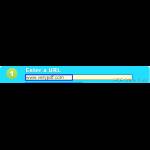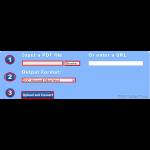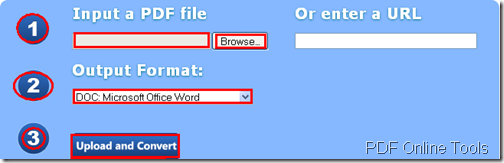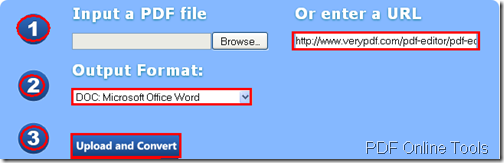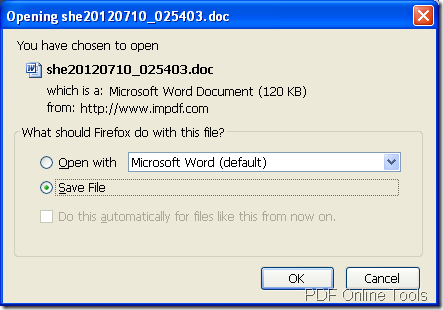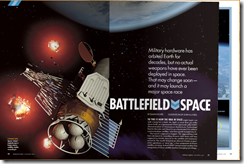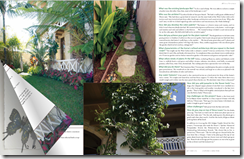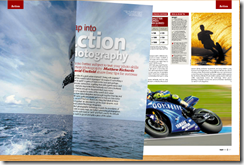Create an attractive flipbook online for free
If you need to create flipbook from the original pdf document and then share it with your friends through Internet, the free online tool VeryPDF Online Tools Free Online Flipbook can be used as a free online program to help you create online flipbook for free.
Via clicking here, you are able to enter the homepage of this tool. VeryPDF Online Flipbook supports the following browsers: Firefox, Safari, Chrome, Internet Explorer 9 and Opera.
This program allows you to convert local or online pdf to flipbook and it supplies different kinds of flipbook skin template for your choice. It also offers some buttons in the created flipbook like download, print, drag, etc. You can choose to show or hide the buttons according to your needs.
Please follow the steps below to create flipbook.
![]() Add local or online pdf file into the program
Add local or online pdf file into the program
If you want to add local pdf, please check the option Computer PDF file and then check the edit box or click Browse button to open file picker and choose the pdf document you need.
If you want to add online pdf, please check the option Online PDF File and input the URL of the document in the edit box.
![]() Input the book name and choose the flipbook skin template
Input the book name and choose the flipbook skin template
In Bookname edit box, please input the name for output flipbook file and you need to choose a beautiful flipbook template in Choose your model box from all the given options.
![]() Show or hide buttons in flipbook
Show or hide buttons in flipbook
You can choose to show or hide all the buttons in created flipbook by checking the options true or false. You can also choose the button color, text background color, etc. according to your needs.
![]() Create flipbook and view flipbook
Create flipbook and view flipbook
Please click View flipbook button at the bottom of the page and several seconds later you will be able to see your created flipbook.
If you still have more questions about this program, please contact our support team.