Best tools to convert URL to PDF
Want to convert URL to PDF? Which kind of webpage converter do you prefer? An free online URL to PDF converter, or a desktop URL converter? This article recommends some best tools which can help you quickly convert URL to PDF.
1. Free Web to PDF Online—a free online tool
Free Web to PDF Online is a free online URL to PDF converter which only requires two steps to convert a website or a webpage to PDF. It is designed for smart phone or mobile device users like you to convert a webpage to PDF. You No need to install Adobe products like Adobe Acrobat on your computer.
Just take three steps, and you can quickly turn a webpage to PDF.
Step 1: Visit the website of Free Web to PDF Online
You can just visit the webpage of Free Web to PDF Online, and then convert any webpage to PDF as you like.
In case you want to learn more, you can visit the homepage of VeryPDF Online Tools at first, –> then, click Product on the top of the homepage to swith to the Products page, –> click Free Web to PDF Online on the Products page and you can open the page of Free Web to PDF Online.
Step 2: Enter a URL
Just enter or paste the URL or the website address of the webpage you want to convert in the edit box.
Step 3: Start conversion
Click the Create PDF File button, then you can instantly download and save the output PDF file on your local disk.
[Note]: ![]() This tool is total free and stand-alone. You don’t need to install any application on your mobile device or computer.
This tool is total free and stand-alone. You don’t need to install any application on your mobile device or computer.
However, if the original webpage contains too many images, or flashes, or videos, as the other online tools, this tool will take much time to process the conversion. Under such a circumstance, you are recommended to try the following products.
2. docPrint—set various options when convert URL to PDF
docPrint is a star product of VeryPDF. It is also named Document Converter. This tool can be used to convert any type of documents into PDF very quickly including convert URL to PDF. It allows you to set various options so than you can set page size, add watermarks, change page orientation, etc.
You can Click Here to Download the software. After installing it on the computer, you can do as follows:
Step 1: Open the webpage you want to convert.
Step 2: Call docPrint
Press Ctrl+P and then choose docPrint as the printer in the Print dialog box and click Print.The main interface of docPrint pops out, and you can proceed to the next step.
Step 3: Set options
Click the buttons at the top of the main interface to set options. After that go to the next step. You can set options as follows:
- Set color depth
- Set resolution
- Rotate page orientation
- Change page order
- Put multiple pages on the same paper
- Add watermarks
- Put pages on both sides of every paper
Step 4: Save web as PDF
Click the save icon on the main interface, and then save the webpage as PDF on your computer.
Some of you may need to encrypt PDF, set permissions for output PDF, remove hyperlinks, delete original images. In order to solve such problems, you need the use a professional Web to PDF Converter like the following one:
3. HTML Converter—a professinal web to PDF converter
VeryPDF HTML converter provides a command line version as well as a GUI version. It’s a powerful webpage to PDF converter. You can accurately and quickly convert a large webpage to a PDF file conveniently. When convert a website to PDF, you can use it to set not only the options supported by docPrint, but also can set options as follows:
- Encrypt PDF
- Adjust webpage content automatically to fit to the paper
- Set PDF properties
- Set permissions
- Change links in PDF
- Monitor output directory
4. HTML to Any Converter—a powerful web converter
HTML to Any Converter only provides a beta version at present. If you want to evaluate, you can contact with the support group of VeryPDF by sending emails to support@verypdf.com. This tool is very powerful. It can convert HTML or Web to PDF, HTML or Web to image, HTML or Web to other formats like PS and PCL. Of course, you can use it to convert website to PDF. Different from the former software applications, this tool can help you
- Delete or edit links in PDF
- Deal with flash and Java data
- Add annotation
- Collate when print multiple copies
- Set HTTP header
- Support convert protected website to PDF
- Allow you to use proxy
- Turn forms on a webpage to editable forms on PDF
- Use another webpage as a cover when convert a webpage to PDF