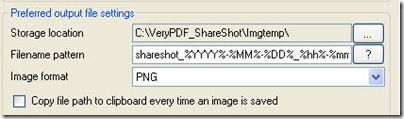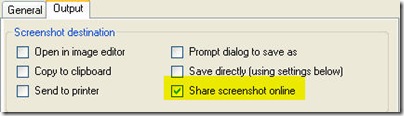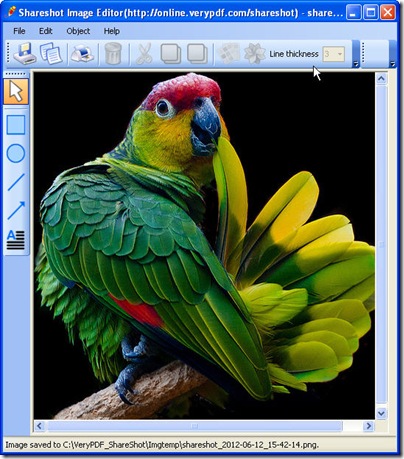Share Picture Online
In this article, I will introduce you a freeware whose name is VeryPDF Shareshot. It can be called three-in-one tool: snapshot tool, upload image tool and image editor tool.
Property: Freeware
Download link:http://www.verypdf.com/dl2.php/ShareShot.exe
Homepage:https://online.verypdf.com/screenshotsharing
Used it as a snapshot tool:
When you use it as a snapshot tool, one press in one second can help you finish the task.
- Download Shareshot to your PC and allow it run in your PC.
- If small icon shown up on the screen, you installed it successfully.
- Please double click its icon then a smaller one will show up in the right bottom of the screen.
- Right click its icon and go Setting menu option.
- You can set its location and naming rule in advance.
- The snapshot images will be saved in some folder.
Used it as a upload image tool :
When you use it as a upload image tool, it can help you finish the whole process automatically.
- Same as last method, you need to install it to you PC.
- The come to the setting part.
- Please choose this option in yellow then this software will help you upload image automatically.
Used it as a image editor tool:
- Same as last method, you need to install it to you PC.
- Now you need to choose Open in image editor option.
- Press Print on the keyboard.
- Draw the captured region according to your needs.
- Then the captured image will be shown in the image editor automatically.
When you finish the editing, you can save is locally or upload it to the website. If you upload it to the website, there will be link for you. By this link, anyone can share your new deigns and new findings.