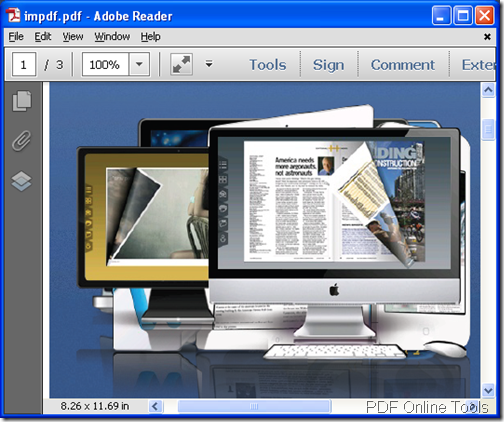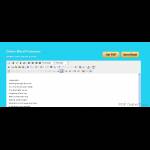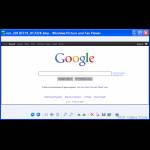Convert Webpage to PDF online with free online tool
If there are some useful information in a Webpage and you want to save the whole Webpage as your own document, do you know how to do? If you don’t have any application installed on your computer and you don’t want to purchase any program, do you know which kind of application you can use?
Please don’t worry, the free online tool VeryPDF Online Tools Free Web to PDF Online will do you a great favor. The PDF document shown in Figure 1 is created by this free online software.
Figure 1
With the help of Free Web to PDF Online, you don’t need to install any applications on your computer as long as you can connect to Internet by your computer. By following the steps shown below, you can easily convert Webpage to PDF with this tool.
1. Please enter the homepage of Free Web to PDF Online via clicking here.
2. Input the URL of the Webpage that you want to convert in Enter a URL edit box. Please see it in Figure 2.
Figure 2
3. Click Create PDF File button to convert Webpage to PDF online. Please see it in Figure 3.
Figure 3
4. Save the created PDF document in some location of your computer.
Free Web to PDF Online is convenient and quick enough because you can find this application online anytime. But it can only convert one Webpage to one PDF at one time. If you want to make batch conversion, you have to turn to the desktop application HTML Converter.
If you have any questions about this free online tool or the desktop application HTML Converter, welcome contact our support team.