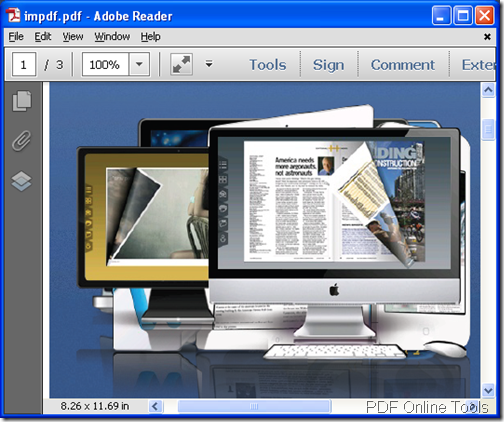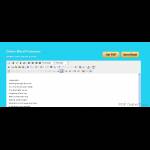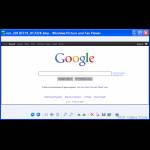Screen Catch-Share Screenshot in The Shortest Time
Share With Friends
Edit and Upload
Capture Screen
Totally free software
In this article, I will show you a totally freeware-shareshot which can help you make screenshot easily and quickly.
Following, let us see some brief features of this software.
- This software can work on all the Windows system both on 32-bit and 64-bit.
- Totally free forever.
- The screenshot can be edited before uploading.
- In the image editor, you can draw circles, rectangle and add some text.
- The edited image can be saved locally or uploaded directly.
- There will be link produced for the edited image.
- By this link, this image can be viewed at any platform.
- This software allows you to set hotkeys according to your habit.
When you find something interesting, you will be eager to share with a friend, by face book or others? Or when you need to show some computer problem to your friends who maybe know the answer. No matter when, this software is a great helper for you.
No cost, no danger, why not have a free trail now? Making screenshot give you a new shot for spreading news and happiness.