How to convert webpage to image online for free?
With the free online tool VeryPDF Online Tools Free Web to Image Online, you can easily convert webpage to image file just by three steps as long as you enter this webpage.
As we all know that there are a lot of useful information on webpage and you might want to save these information as your own source by saving as image file. So Free Web to Image Online will play the most important role in this free conversion.
The snapshot shown in Figure 1 is the target image file created by this free online tool.
Figure 1
1.Please enter the URL of the webpage in Enter a URL edit box. Please see it in Figure 2.
Figure 2
2. In Output Format dropdown list, you need to choose the image format that you want to convert to. The supported file formats are BMP, JPG, PNG, PBM and TIF.
3. Click Create Image File button to start to convert webpage to image.
Several seconds later, when the conversion from webpage to image is over, the popup window will remind you to save the created image in some location of your computer.
If you need to convert webpage to image in batch or you need to convert webpage to other more formats of image, you can have a try of the desktop application VeryPDF HTML Converter which can convert HTML webpages and Microsoft Word documents to raster images, vector images and PDF.