How to Optimize Your Document Digitization Process Using VeryPDF OCR to Any Converter Command Line
We all know the struggle. You’re sitting there, surrounded by piles of scanned documentsPDFs, TIFFs, JPEGs, and more. Your mission? To turn all that paper clutter into something usable. Whether you’re an accountant trying to extract tables from PDFs, a legal professional dealing with contracts, or a researcher looking to digitize entire archives, the process of converting scanned documents into editable files can feel like a never-ending task.
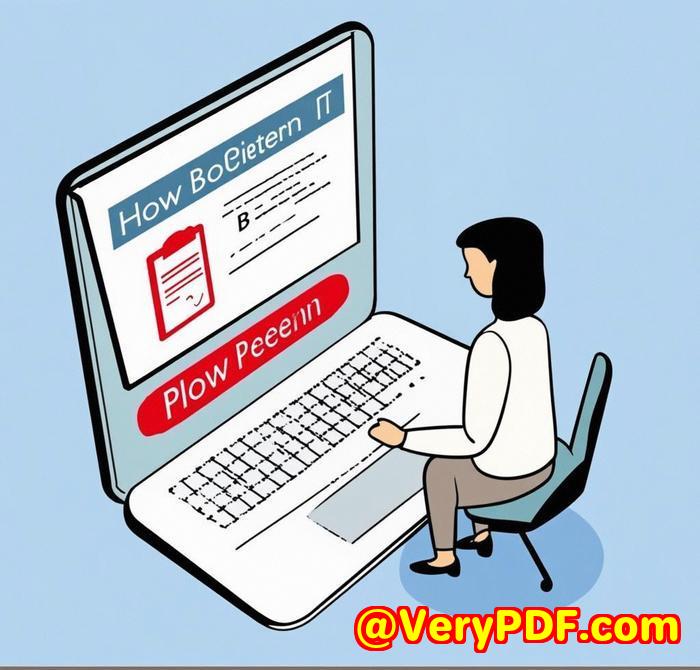
I’ve been there. Until I discovered the VeryPDF OCR to Any Converter Command Line tool. This little gem not only simplifies the process but also saves hours of tedious work. Here’s how.
Why OCR to Any Converter is a Game-Changer
VeryPDF OCR to Any Converter Command Line is a powerful tool designed for Windows that lets you convert scanned documentswhether they’re PDFs, TIFFs, or even images like JPEGs, PNGs, and GIFsinto editable formats. Think Word, Excel, HTML, CSV, TXT, and more. The flexibility? Incredible.
I first stumbled upon this tool when I needed to process hundreds of scanned PDF files for an archival project. I didn’t want to manually type out the content or waste time hunting down software that only handled a few file types. OCR to Any Converter handled everything in one fell swoop. And what’s more, it did it quickly and accurately.
Features That Will Make You Love It
Here are a few standout features that really got me hooked:
-
Batch Conversion
The ability to batch convert scanned PDF, TIFF, and image files into various formats was a game-changer. I wasn’t tied to a one-by-one process anymore. If you’ve ever spent hours converting files manually, you’ll know how priceless this feature is.
-
Table Recovery
This was a big one for me. OCR to Any Converter comes with a Table Recovery Engine that scans PDF tables and converts them into fully editable table objects. The first time I used this feature on a set of scanned reports, I couldn’t believe how perfectly the data transferred into Excel.
-
Output Flexibility
You can convert to Plain Text, Searchable PDFs, or even Editable Office Files like Word or Excel. Plus, the tool supports the conversion of scanned documents into searchable PDFs with hidden text layers, preserving the original layout. For anyone working with large volumes of scanned materials, this feature is a huge time-saver.
-
Enhanced OCR Technology
The -ocr2 feature, powered by enhanced OCR, took my scanned TIFFs and PDFs and converted them into editable files like Word or Excel without the need for MS Office. It’s fast and precise, especially with tricky documents that have complex layouts or odd fonts.
-
Support for Multiple Formats
If you’re dealing with a variety of formatsTIFF, JPEG, PNG, BMP, PCXyou’re covered. OCR to Any Converter handles them all. I was impressed by how seamlessly it worked with everything from multi-page PDFs to single-image files. No need to worry about whether your file type is supported.
Real-World Use Cases
So, who is this tool for? Simply put, anyone who deals with scanned or image-based documents. But here’s a breakdown of specific groups that will benefit:
-
Legal Professionals: Scanned contracts and case files? OCR to Any Converter quickly turns them into editable Word documents. No more re-typing contracts or trying to extract data manually.
-
Accountants and Analysts: Extract tables from scanned PDFs or reports and have them converted to Excel. This means you can pull data directly into a spreadsheet, ready for analysis. No more copy-pasting data from PDFs.
-
Researchers and Archivists: For those managing large document archives, converting old research papers, manuals, or even handwritten notes into searchable PDFs is a huge time-saver.
-
Office Workers: Those who frequently receive scanned forms or documents can easily convert them into Word, Excel, or HTML files, making edits or sharing them with colleagues simple.
How It Helped Me Save Time
When I started using VeryPDF OCR to Any Converter Command Line, I was amazed at how much time it saved me on a large project. One of the most memorable moments was when I had to extract data from a stack of scanned PDFs, many of which were hand-scribbled or had poor quality images.
Thanks to its OCR technology, I was able to quickly convert everything into editable Word documents. And with the table recovery feature, all the tabular data from reports went straight into Excel without any manual adjustments. It was like having an extra pair of hands helping me out.
Why I Recommend It
For anyone managing a large volume of scanned documents or images, VeryPDF OCR to Any Converter Command Line is hands down one of the most efficient and reliable tools you can use. It’s fast, accurate, and incredibly versatile.
I’d recommend this tool to anyone who needs to extract data from scanned files or convert them into editable formats. Whether you’re working with PDFs, TIFFs, or images, OCR to Any Converter does it all.
Start your free trial now and boost your productivity with this powerful tool!
Custom Development Services by VeryPDF
VeryPDF also offers comprehensive custom development services to help meet your specific technical needs. Whether you’re dealing with large-scale document processing or need a specialized solution, VeryPDF can tailor a solution for you. From creating custom utilities based on Python, PHP, C/C++, to designing advanced OCR solutions, VeryPDF has the expertise you need.
If you have any special requirements, feel free to contact VeryPDF via their support center.
FAQ
-
What formats can I convert to with VeryPDF OCR to Any Converter Command Line?
The tool supports conversion to formats like Word, Excel, CSV, HTML, RTF, and even PDF with searchable text layers.
-
Do I need MS Office to use this software?
No, you don’t need MS Office to create files like Word, Excel, or CSV. The tool works independently.
-
Can it handle large batch conversions?
Yes! It can batch process hundreds of files in one go, saving you hours of manual work.
-
Is the OCR technology accurate?
Absolutely. The enhanced OCR technology ensures high accuracy, even with poor-quality scans or complex layouts.
-
Is there any support for custom development?
Yes! VeryPDF offers custom development services for creating tailored solutions to meet your needs.
Tags or Keywords
-
OCR to PDF conversion
-
Batch OCR conversion
-
Convert scanned PDFs to Excel
-
OCR document processing
-
VeryPDF OCR tools
Explore VeryPDF OCR to Any Converter Command Line Software at: https://www.verypdf.com/app/ocr-to-any-converter-cmd/