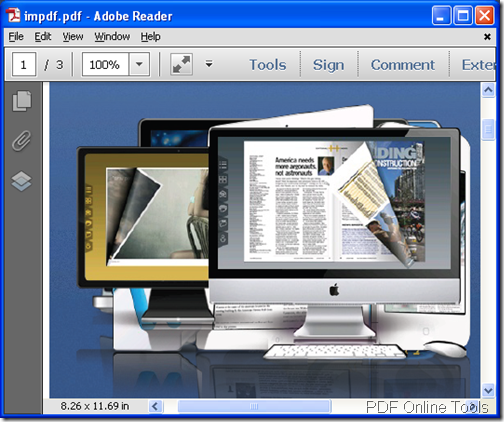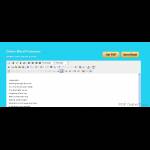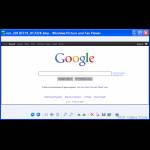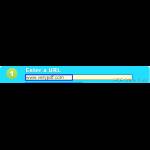I want to convert PDF to DOC for free
Q: I want to convert PDF to DOC document for free, which application I can take?
A: The free online tool of VeryPDF Online Tools –Free PDF to Word Online Converter.
Q: Is there any advantages of this online tool?
A: This tool is a quick and convenient program which hast the ability to convert local or online PDF to DOC, DOCX or RTF document just by three steps.
Q: How to use Free PDF to Word Online Converter?
A:
1. Please visit the homepage of Free PDF to Word Online Converter.
2. Choose the local PDF document by clicking Input a PDF File edit box or click the button Browse to open file picker window in which you are able to choose the document. If you want to convert online PDF to DOC document, please input the URL of online PDF in or Enter a URL edit box.
3. Choose the output format in Output Format dropdown list. There are three supplied offers: DOC, DOCX and RTF. For converting PDF to DOC, please choose DOC: Microsoft Office Word.
4. Click Upload and Convert button to make the conversion.
5. Wait for several seconds until you are reminded to save the created PDF document in popup window.
Q: Does this free online tool support batch conversion?
A: No, you can only convert one PDF to one DOC document.
Q: If I want to make the batch conversion which application i can take?
A: You might as well try the desktop application VeryPDF PDF to Word Converter.
Q: If I have any questions about this conversion or the applications you have mentioned, what can I do?
A: Welcome contact our support team and you will get satisfied answer about your questions.